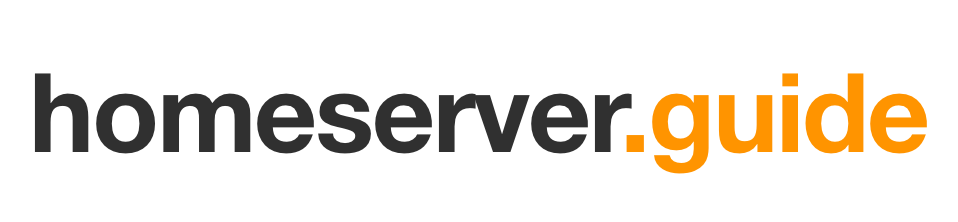- Technical difficulty: ★★☆☆☆
Why bother with backups?
Things happen. Computers crash, files get corrupted, and accidents occur. When disaster strikes, having a backup can save you from losing important data forever. Backups are like insurance for your data, providing a safety net in case something goes wrong.
Coming up with a backup strategy
The first step in doing backups is to come up with a strategy that suits your needs. Here are some key considerations:
- What to back up: Decide which files and directories are critical and need to be backed up.
- How often to back up: Determine the frequency of your backups based on how often your data changes.
- How often you check your backups: Regularly verify that your backups are working correctly and can be restored.
- Where to store backups: Choose a secure location for your backups, such as an external hard drive or a cloud storage service.
3-2-1 Backup Strategy
The 3-2-1 backup strategy is a widely recommended approach to data backup. It involves:
- 3 copies of your data: The original data and two backups.
- 2 different storage types: For example, one copy on your server's hard drive and another on an external hard drive.
- 1 offsite backup: A copy of your data stored in a different physical location, such as a cloud storage service.
Tools for making backups
There are several tools available for making backups, each with its own features and capabilities. Here are some tutorials on popular backup tools:
- Borg: Borg Backup is an efficient, powerful, and secure backup tool that uses deduplication and encryption to store your data. We have a detailed guide here: Making backups with Borg
- rsync: Rsync is a versatile file-copying tool that can be used for local and remote backups.
- Apple TimeMachine: TimeMachine is a built-in backup tool for macOS that automatically backs up your data to an external drive.